How to Check Your Admission Status on JAMB CAPS
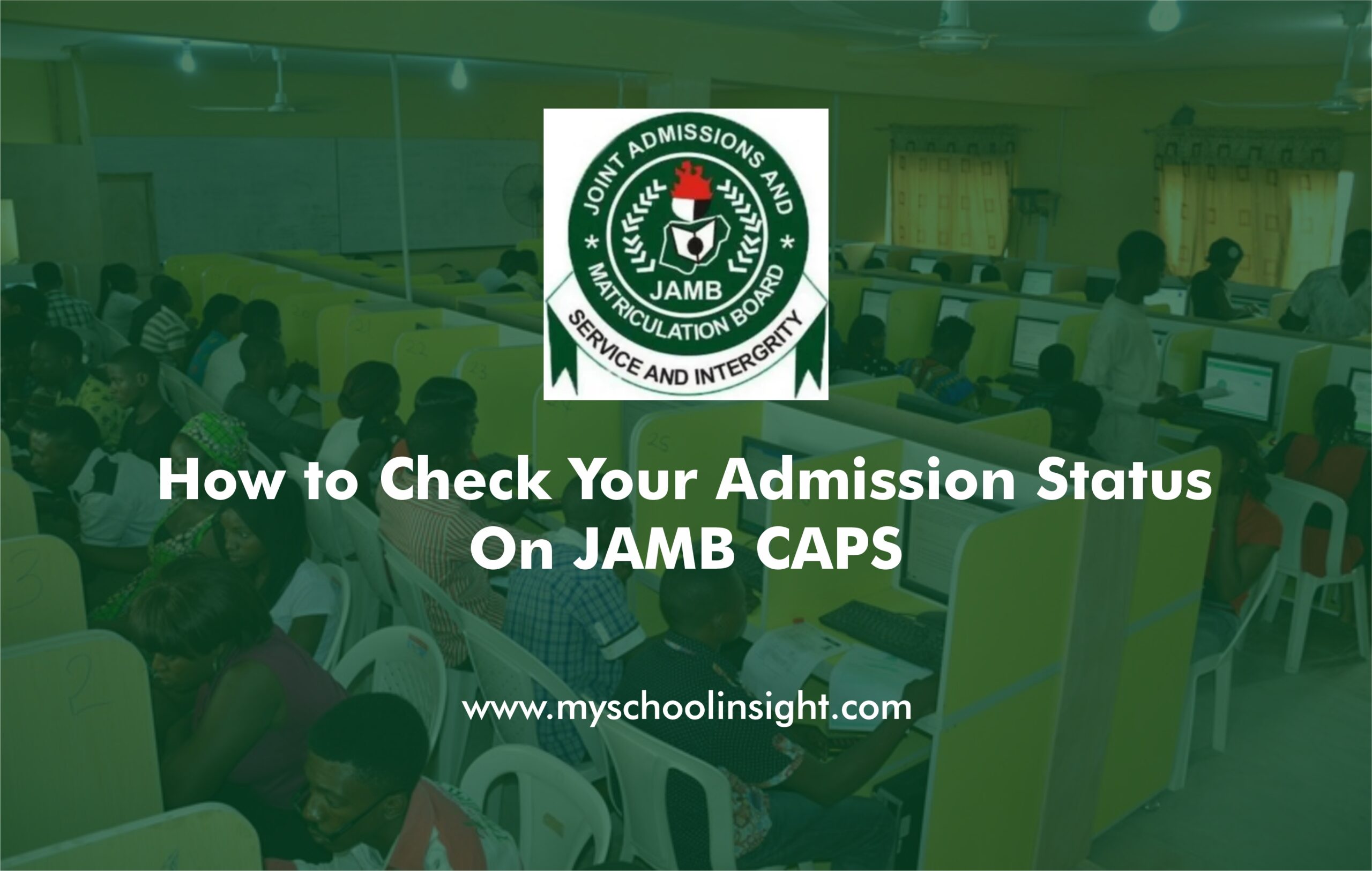
Updated Guide for UTME & DE Candidates | Step-by-Step CAPS Portal Instructions
The Unified Tertiary Matriculation Examination (UTME) and Direct Entry (DE) application is done yearly by millions of Nigerian students in the hope of gaining admission into higher institutions Nationwide. Once the examination is over and the candidate is waiting to be selected on the basis of cut-off marks by the institute, it is one of the crucial things to do before the admission process is over to check your JAMB admission status on CAPS.
The Joint Admissions and Matriculation Board ( JAMB) introduced CAPS as an acronym of Central Admission Processing System aimed at simplifying the process of admission, computerizing and making the admission process less cumbersome. And, in case, you are a prospective student in the 2025/2026 academic year, it is important to know how CAPS functions, and more so, how one verifies his admission status.
This guide gives a step by step way of checking on JAMB CAPS admission status and what you should do on this after admission, typical trouble cubing solutions and effective ways to lock down your admission status.
What Is JAMB CAPS?
JAMB CAPS (Central Admission Processing System) is an online admission platform developed by the Joint Admissions and Matriculation Board. It is designed to:
- Promote merit-based and transparent admission procedures.
- Minimize human interference in the admission process.
- Give candidates control over their admission status.
- Ensure that all institutions comply with JAMB’s admission policies.
The CAPS platform allows candidates to:
- Accept or reject admissions offered by institutions.
- Monitor the status of their application.
- Check course transfers or admission updates.
- Upload required credentials like O’Level results.
CAPS is now a mandatory step for every student who wants to gain admission into any Nigerian university, polytechnic, college of education, or other tertiary institution.
Step-by-Step Guide: How to Check JAMB Admission Status on CAPS Portal
To check your JAMB CAPS admission status, all you need is a stable internet connection, a browser (preferably Chrome), your JAMB email, and password.
Step 1: Visit the JAMB CAPS Portal
Go to the JAMB e-facility portal at:
https://efacility.jamb.gov.ng
This is the official portal for all JAMB-related services including admission status checks.
Step 2: Log In to Your JAMB Profile
Use your registered JAMB email and password to log in.
- If you forget your password, click “Forgot Password” to reset.
Once logged in, you will be redirected to your JAMB dashboard.
Step 3: Click on “Check Admission Status”
From your dashboard, find and click on the “Check Admission Status” link. This will take you to a new page where you can access your admission status.
Step 4: Click on “Access CAPS”
You’ll be redirected to the JAMB CAPS page.
Click on the “Access CAPS” button to continue.
Step 5: Navigate to “Admission Status” on the Left Sidebar
After accessing CAPS, look at the left-hand menu. Click on “Admission Status”. This section will display:
- Your admission status.
- The institution that offered you admission.
- The course you’ve been admitted to.
Step 6: Accept or Reject Admission
If you’ve been offered admission, you will see two options:
- Accept Admission
- Reject Admission
Click “Accept” only if you are satisfied with the school and course offered. Otherwise, you may choose to reject, especially if you are expecting a better offer.
Note: Once you accept an admission offer, you cannot reverse the action.
Sample Messages You May See on JAMB CAPS
When checking your admission status on CAPS, here are common messages you might encounter:
| Message | Meaning |
|---|---|
| Not Admitted | You have not been offered admission yet. Keep checking. |
| Admission in Progress | Your application is being processed. Remain hopeful. |
| Admitted | Congratulations! You’ve been offered admission. Accept to proceed. |
| Admission Status Blank | CAPS is yet to load your details. Try again later or switch browsers. |
How to Check Your JAMB Admission Status Using Mobile Phone
Many students use their smartphones to access CAPS. Here’s how to do it correctly:
- Open Chrome browser on your phone.
- Visit https://efacility.jamb.gov.ng
- Tap the three vertical dots at the top-right corner.
- Enable “Desktop site” to load the full CAPS interface.
- Log in with your email and password.
- Follow the same steps as above to access CAPS and check your admission status.
If CAPS does not load correctly, enable Desktop Mode or switch to a computer.
What to Do After You’ve Been Offered Admission
Once you’ve accepted your admission offer on CAPS, take the following next steps immediately:
1. Print Your JAMB Admission Letter
Visit your JAMB profile and navigate to “Print Admission Letter”. A small fee is required (usually ₦1,000).
2. Visit Your School’s Portal
Most institutions require candidates to:
- Log in to the school’s admission portal.
- Pay an acceptance fee.
- Upload necessary documents.
- Complete online registration.
Failure to follow your institution’s guidelines may result in loss of admission.
3. Prepare for Physical Screening
After online registration, schools usually invite admitted students for physical screening or documentation verification. Ensure you have:
- Original and photocopies of O’Level results.
- Birth certificate.
- Local government identification.
- JAMB result slip.
- School admission letter.
What If You Are Not Admitted Yet?
Do not panic. Admission is released in batches:
- First (Merit) list
- Second (Catchment) list
- Third (Supplementary) list
- Transfer list
If you see “Not Admitted”:
- Keep checking CAPS every few days.
- Ensure your O’Level results are uploaded on the JAMB portal. Visit a CBT center if not.
- Consider changing your institution or course if your chosen school has completed admission.
What is the JAMB Transfer Approval on CAPS?
Sometimes, schools may transfer you to a different course based on your scores, departmental quotas, or O’Level subject combinations.
If this happens:
- A prompt will appear under “Transfer Approval” on CAPS.
- You must either accept or reject the transfer offer.
Only after accepting the course transfer will your school proceed to offer formal admission.
Using JAMB Mobile App to Check CAPS
JAMB also provides a mobile application where candidates can monitor their admission status.
How to Use It:
- Download the JAMB Mobile App from Google Play Store.
- Install and open the app.
- Log in with your JAMB profile.
- Click on “Check Admission Status”
- Review and accept/reject the offer.
Tips to Help You Secure Admission on CAPS
To increase your chances of admission:
- Score above the departmental cut-off for your course.
- Make sure your O’Level results are correctly uploaded.
- Follow all instructions from your school of choice.
- Check CAPS frequently (twice a week is ideal).
- Be prompt in accepting any offer—delays can result in automatic withdrawal.
What Institutions Use CAPS?
All accredited Nigerian tertiary institutions are required by law to process admissions through JAMB CAPS. This includes:
- Federal and State Universities
- Private Universities
- Polytechnics
- Colleges of Education
- Monotechnics and Innovation Centers
No institution is allowed to admit a student outside the JAMB CAPS system.
Common CAPS Issues and How to Fix Them
| Issue | Cause | Fix |
|---|---|---|
| Blank Admission Page | Browser incompatibility | Use Chrome in desktop mode |
| No Admission Yet | School hasn’t uploaded list | Wait or contact school |
| Wrong Email/Password | Forgotten login credentials | Reset via JAMB portal |
| No O’Level on CAPS | O’Level not uploaded | Visit CBT centre to upload |
| Transfer Prompt Not Showing | School hasn’t initiated transfer | Wait or contact school |
How to Upload O’Level Results on JAMB CAPS
If your O’Level results are not yet uploaded on CAPS, your admission process could be delayed or canceled.
Steps to Upload:
- Visit a JAMB-accredited CBT center (not cybercafé).
- Provide your JAMB registration number and O’Level result (WAEC/NECO/NABTEB).
- Ensure the upload is successful by checking CAPS again after 24 hours.
Important Dates for 2025/2026 JAMB Admission
- JAMB Result Release: May 2025
- Institution Post-UTME Screening: June–August 2025
- CAPS Admission Window Opens: July 2025
- Merit List Admissions: August–September 2025
- Final List/Close of Admission: November–December 2025
Always check the official website of your institution for accurate timelines.
Final Advice for 2025/2026 Candidates
Navigating the admission process can feel overwhelming, but understanding and utilizing JAMB CAPS puts you in control of your admission journey. Checking your admission status is not just a formality—it is your official confirmation of entry into higher education.
Here’s a recap of what you must do:
- Visit the CAPS portal regularly.
- Accept or reject offers promptly.
- Upload your O’Level results.
- Respond to course transfer approvals.
- Print your admission letter after accepting.
Don’t wait for SMS alerts—take responsibility for your admission today by actively using CAPS. Your future begins with a single click.
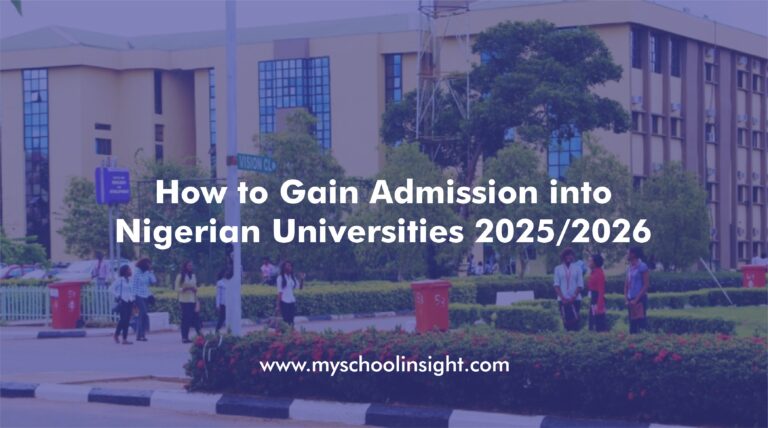
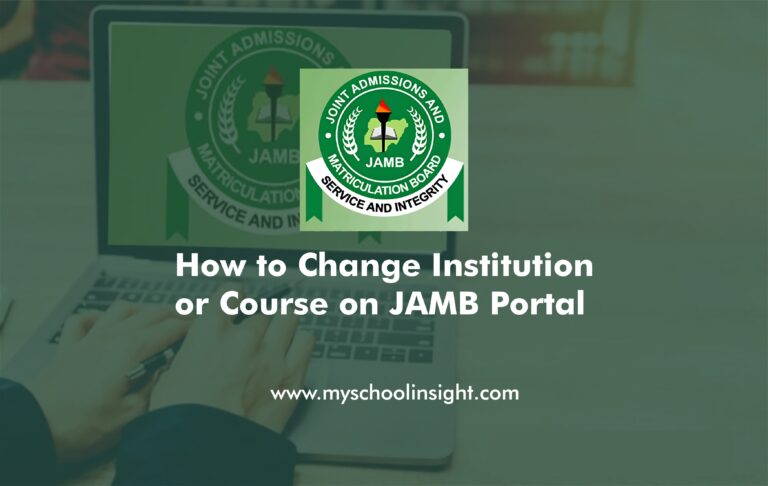
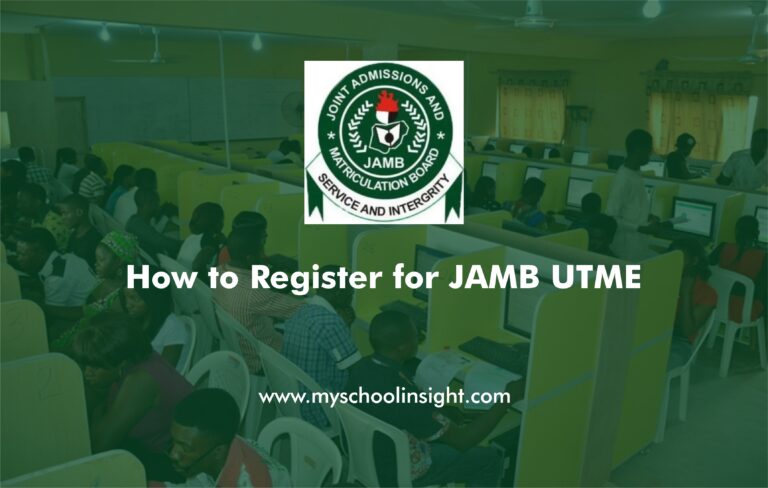



One Comment